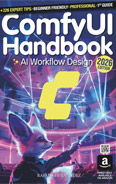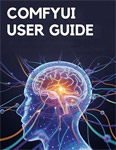Flux OpenPose
Video Lecture
| Section | Video Links |
|---|---|
| Flux OpenPose |   |
(Pay Per View)
You can use PayPal to purchase a one time viewing of this video for $1.49 USD.
Video Outline
Learn to use OpenPose ControlNet with Flux for image generation.Download the large Flux Union ControlNet model.
Rename the model and copy it into the ControlNet folder.
Drag the prepared workflow into Comfy UI.
Crucially set end percent very low to avoid OpenPose remnants.
Adjust strength to balance prompt versus image influence.
Use Flux Schnell or Flux Dev (with 20+ steps) for generation.
Demonstrate the workflow using multiple poses simultaneously.
Create multi-pose images from photos or existing images.
Successfully generate consistent models from complex multi-pose inputs.
Description
Using the OpenPose ControlNet with Flux Dev & Schnell.
We need to use a Flux compatible ControlNet model.
Download diffusion_pytorch_model.safetensors
And rename it to flux_union_controlnet.safetensors and save it into your comfyui/models/controlnet folder.
📂 ComfyUI/
├── 📂 models/
│ ├── 📂 controlnet/
│ │ └── flux_union_controlnet.safetensors
Workflows and Prompts
| Pose | Workflow | Prompt |
|---|---|---|
 |
 |
A highly fashionable model running in front of a white wall, wearing nice shoes, looking happy, relaxed and optimistic. |
 |
 |
A highly fashionable model standing in front of a white wall, wearing nice shoes, looking happy, relaxed and optimistic. |
 |
 |
A highly fashionable model smiling at the camera showing their hands. |
 |
 |
A photographic character sheet containing 4 photos. White background. Each photo shows the same highly fashionable model, wearing the same nice shoes and the same outfit.Photo 1 shows the model facing forwards looking towards the camera.Photo 2 shows the model facing to the left.Photo 3 shows the model facing to the right.Photo 4 shows the model facing away from the camera. |
WGET Commands
If you are using Runpod, or a similar hosted GPU service, then you can access your running pod/instance using a terminal.
# # | |
Wait for files to download fully before running your workflows.