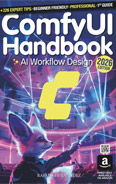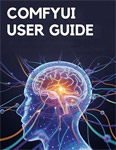Inpainting
Video Lecture
| Section | Video Links |
|---|---|
| Inpainting |   |
Description
Inpainting in AI image generation refers to the process of filling in or modifying specific parts of an image using a generative model.
You provide a base image with a mask that indicates the area to change, and a prompt describing the desired content to replace it with.
Inpainting is useful for more precision when removing objects, changing details, or even restoring damaged images.
Now, we can use any model for generating the new replaced content, but if you want the new content to blend in seamlessly in a similar style and context, then we can use a specific model for this.
Download the 512-inpainting-ema.safetensors (huggingface) checkpoint model and save it into your ComfyUI checkpoints folder.
📂 ComfyUI/
├── 📂 models/
│ ├── 📂 checkpoints/
│ │ └── 512-inpainting-ema.safetensors
Start Workflow
| Drag Workflow Into ComfyUI | Copy/Paste image into "Load Image" node |
|---|---|
 |
 |
 |
WGET Commands
If you are using Runpod, or a similar hosted GPU service, then you can access your running pod/instance using a terminal.
# # | |
Wait for files to download fully before running your workflows.