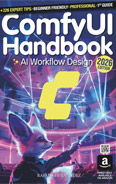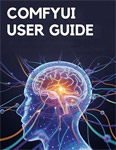Install ComfyUI
Video Lecture
| Section | Video Links |
|---|---|
| Install ComfyUI |  |
Video Timings
00:00 Install Comfy UI from GitHub, avoiding installers.00:30 Check hardware specs: 8GB VRAM minimum, 32GB RAM recommended.
01:15 Install on dedicated disk due to large storage requirements.
02:45 Download portable version matching your specific graphics card.
03:30 Extract the 2 GB download onto the dedicated installation drive.
04:15 Start Comfy UI using the Run Nvidia GPU batch file.
05:00 Default workflow displayed upon successful start in the browser.
07:00 Verify VRAM and CUDA version in the server console window.
Welcome to ComfyUI
In the video, we introduce ComfyUI as a powerful open-source, node-based application for generative AI, capable of creating images, videos, 3D models and music. I strongly recommend installing the portable version from GitHub because you will get more flexibility and control over your environment. While a Windows installer is easier to set up, the portable version is more sand-boxed, makes reconfigurations and deletions much easier, and understanding how ComfyUI works in the file system is a skill you will need.
Essential System Requirements for ComfyUI
Generating AI assets on your computer is very resource-intensive. So, you should have a good quality minimum hardware setup:
-
Graphics Card (GPU): A GPU with minimum of 8GB VRAM will make this course much easier for you. If your GPU has 4GB or 6GB VRAM, then as the course progresses, you will be experience out of memory (OOM) issues. Also, preferably you will have an Nvidia 30 series or above. This course was created using a 4060Ti.
-
Storage (Disk Space): You will likely need hundreds of gigabytes of storage, potentially using up to 500 GB very quickly for AI models and generated assets. A dedicated drive, like a 2 TB disk, is highly recommended to avoid issues with your C drive filling up and affecting the performance of your operating system. The pre-built ComfyUI zip file alone is nearly 2 GB, and extracted it's 6.14 GB, with subsequent models also being multiple gigabytes.
-
RAM (Memory): I suggest a minimum of 32 GB of RAM. While generating, your computer will use all of your available RAM, so the more you have, the better.
If you lack significant RAM, disk space, and a modern graphics card, using AI on your own computer will most likely be a very frustrating experience.
Downloading and Extracting ComfyUI
The easiest way to download ComfyUI is from the "releases" section on its GitHub root, by selecting the most recent release and downloading the pre-built .7z file.
https://github.com/comfyanonymous/ComfyUI/releases
The downloaded file is nearly 2 GB. For Windows 11 users, you can right-click and select "extract all" to extract the .7z file directly to your chosen dedicated drive. After extraction, the folder will be approximately 6.14 GB.
For other downloading options, visit the official ComfyUI website at https://www.comfy.org/
Launching ComfyUI
After extraction, all necessary files are located within the ComfyUI_windows_portable folder. To start ComfyUI, you should run the run_nvidia_gpu.bat file. ComfyUI runs in two parts: a server-side component displayed in a command window, and the user interface in a web browser. The command window is useful for monitoring processes and identifying problems, while the web browser UI is where you create and customize workflows.
Troubleshooting
Model Not Found Error
After first installing ComfyUI, and you try to run a workflow, you will likely encounter a "prompt execution failed" error. This is because a model is not yet installed. We will install a model checkpoint in the next lesson.
Error : OSError: [Errno 10048] error while attempting to bind on address ('127.0.0.1', 8188): [winerror 10048] only one usage of each socket address (protocol/network address/port) is normally permitted
The server component is likely already running in another console window on your computer.
You can close down that other console window and try to start a new session again, or open your browser at the address http://127.0.0.1:8188/ to connect to the session that is already running.