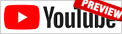Create Socket.IO Boilerplate
Video Lecture
(Pay Per View)
Description
Over the next few lessons, we will set up the course boilerplate.
Start by creating a folder on your system named Socket.IO-TypeScript-Boilerplate,
mkdir Socket.IO-TypeScript-Boilerplate
Now change directory into it,
cd Socket.IO-TypeScript-Boilerplate
And open the new folder in VSCode.
code .
Now continue to create the folder structure as shown below,
|-- Socket.IO-TypeScript-Boilerplate
|-- dist
|-- client
|-- server
|-- src
|-- client
|-- server
./package.json
Create a new file in the project root named ./package.json, and copy the code below into it,
1 2 3 4 5 | |
./.prettierrc
As an extra optional tool to help us format our code, we can use Prettier in the VSCode IDE.
Add a file named .prettierrc to your project root folder, copy-paste the script below and save.
1 2 3 4 5 6 7 8 9 | |
And then in VSCode, open the extensions tab and install the "Prettier - Code formatter".
Now, after typing any code, you can then press the key combination Shift Alt F to neatly reformat the code depending on your prettier settings.