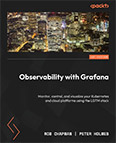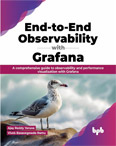Add SSL
Video Lecture
(Pay Per View)
Description
We can add SSL to the Grafana UI to ensure all traffic is encrypted between the server and web browser.
We can use a free certificate using the Certbot service.
For Software, choose Nginx
For System, choose Linux (snap)
Then SSH onto your Grafana server.
Certbot will be installed using snapd.
On a new Ubuntu, snapd will already be installed. We can check by typing,
# | |
If you get an error, then you can follow the instruction at Snapcraft
If it is already installed, then we can install the classic Certbot.
snap install --classic certbot
Create a symbolic link for Certbot so that it can be executed from the command line.
# | |
Start the process of installing the SSL certificate for your domain name.
# | |
Follow the prompts, and enter the domain name that you want to secure.
After completion, you should then be able to visit your Grafana server using your domain name only.
https://YOUR-DOMAIN-NAME
Note that after running Certbot, it has changed the settings of your Nginx configuration file you created earlier.
You can see those changes by using the cat command.
cat /etc/nginx/sites-enabled/YOUR-DOMAIN-NAME
Grafana Cloud
If you use your own Grafana Cloud deployment, then you will already have an SSL certificate bound to your domain.
While it is important to know the inner details of managing your own Grafana server, it can later be more strategic for your business to outsource the many aspects of it. Visit Grafana Cloud to start the process.
Benefits,
- Upgraded 28-day trial to Grafana Pro (vs. the standard 14-days)
- 3 users
- 10k metrics
- 50GB logs
- 50GB traces
- Automatic updates
- 30 notifications for OnCall
- 14-day retention
Sign up at Grafana Cloud