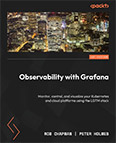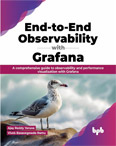Elasticsearch Data Source
Video Lecture
(Pay Per View)
Description
I demonstrate installing and querying Elasticsearch 7.16.
Elasticsearch uses the JavaVM. So I recommend a minimum spec of 2GB RAM for the server that you use for the Elasticsearch service.
I am using Debian Package Instructions from https://www.elastic.co/guide/en/elasticsearch/reference/current/install-elasticsearch.html
Download and install the public signing key.
wget -qO - https://artifacts.elastic.co/GPG-KEY-elasticsearch | sudo apt-key add -
Install dependencies
sudo apt-get install apt-transport-https
Save the repository definition
echo "deb https://artifacts.elastic.co/packages/7.x/apt stable main" | sudo tee /etc/apt/sources.list.d/elastic-7.x.list
Update and install the Elasticsearch package
sudo apt-get update && sudo apt-get install elasticsearch
Confirm status and start.
sudo service elasticsearch status
sudo service elasticsearch start
If you have a problem, you can view Elasticsearch logs using
sudo journalctl --unit elasticsearch
A new user was created named elasticsearch
ps -u elasticsearch
Test the http interface is running by using curl
curl "http://localhost:9200"
View the configuration files in /etc/elasticsearch/
cd /etc/elasticsearch/
ls -lh
Edit the elasticsearch.yml to allow remote connections through the http interface.
sudo nano /etc/elasticsearch/elasticsearch.yml
Use these settings
cluster.name: my-application
node.name: node-1
network.host: 0.0.0.0
http.port: 9200
cluster.initial_master_nodes: ["node-1"]
Save, restart and check status
sudo service elasticsearch restart
Create an example index
curl -X PUT "http://localhost:9200/index1"
View the index metadata
curl "http://localhost:9200/index1?pretty"
Add some data to the index
curl -H "Content-Type: application/json" -XPOST "http://localhost:9200/index1/_doc" -d '{"abc":123, "name":"xyx", "@timestamp" : "'$(date -Iseconds)'"}'
View the contents of the index
curl "http://localhost:9200/index1/_search?pretty"
View available indexes in your Elasticsearch
curl http://localhost:9200/_cat/indices
Delete an index
curl -XDELETE 'http://localhost:9200/index1'
Use IPTables to restrict port 9200
iptables -A INPUT -p tcp -s localhost --dport 9200 -j ACCEPT
iptables -A INPUT -p tcp -s ###.###.###.### --dport 9200 -j ACCEPT
iptables -A INPUT -p tcp --dport 9200 -j DROP
iptables -L
Warning
iptables settings will be lost in case of system reboot. You will need to reapply them manually,
or
install iptables-persistent
sudo apt install iptables-persistent
This will save your settings into two files called,
/etc/iptables/rules.v4
/etc/iptables/rules.v6
Any changes you make to the iptables configuration won't be auto saved to these persistent files, so if you want to update these files with any changes, then use the commands,
iptables-save > /etc/iptables/rules.v4
iptables-save > /etc/iptables/rules.v6