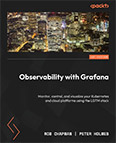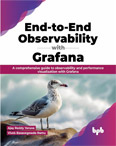Provisioning a Server to install Grafana
Video Lecture
Description
I have many options where to install Grafana.
In this course I want the server to be on 24 hours a day, and to be easily accessible from many physical locations.
I decide that hosting it using a cloud provider is my best option, and in this course, I predominantly use Digital Ocean because it is the easiest to use.
Digital Ocean ($200 FREE Credit for 60 Days).
Note
Beware that FREE Credit offers can change from time to time, so may be different from as shown on this website or in videos.
Remember that you have the option to cancel any account you create before the FREE credit expires if you change your mind.
Alternatively, I also have a Hetzner Cloud coupon where new users can receive €20 in FREE credits.
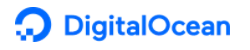 $200 - 60 Day FREE Credits |
 €20 FREE credits |
Grafana Cloud
Note that this course is predominantly about installing and managing Grafana OSS (Open Source). But this course also has some content demonstrating how to setup your own Grafana Cloud instance as well.
Grafana Cloud is a managed service where you can subscribe to certain levels of support. This may be a more suitable approach for your corporation long term rather than building and managing your own Grafana server manually as I show in this course.
While it is important to know the inner details of managing your own Grafana server, it can later be more strategic for your business to outsource the many aspects of it.
So, when that time comes, use my link here, Grafana Cloud, and you will receive 28 days of PRO trial rather than the default 14 days.
Benefits,
- Upgraded 28-day trial to Grafana Pro (vs. the standard 14-days)
- 3 users
- 10k metrics
- 50GB logs
- 50GB traces
- Automatic updates
- 30 notifications for OnCall
- 14-day retention
Sign up at Grafana Cloud
SSH Onto Server
Once you have your server, you can connect to it using an SSH client.
On Windows we can use Putty as our SSH client. SSH means 'Secure Shell'.
Download and Install Putty. On my Windows, I've installed the 64-bit x86 version.
After installation, open it and add your new servers IP address to the Session configuration page and save.
Also configure the Connection/SSH/Auth/Credentials if you are using an SSH key, instead of a password, to authenticate.
An alternative on windows to using Putty, is using the ssh command.
Open a prompt using your favourite command line tool and type,
# | |
Replace the hashes with the IP address of your server.
Also some servers won't allow direct root user access, so you can replace root with the username you have setup.
If you have setup your server to authenticate using a password, and you have used a valid username to connect, then after connection, you will be prompted to enter the password before you can continue.
If you decided to setup your server to authenticate using an SSH key, then you can alter the ssh command to point to the location of your .rsa key file.
# | |
You can save this command into a .bat file for quicker execution.
Create a new file on your system, name it as grafana-server.bat, and put the command into it, save it, and then later double click it to start it whenever you need to connect to your server.