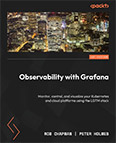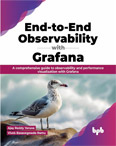Install a Second Promtail Service
Tip
Due to deprecation of Promtail, this course now teaches Alloy. For the updated lesson visit Install a Second Alloy Agent
Video Lecture
(Pay Per View)
Description
We can install a Promtail service on other servers, and point them to an existing Loki service already running on a different server.
If you have multiple Promtail services distributed around your network, and all pushing data to one main Loki service, then there are a few more considerations.
Download and Install Promtail Binary
I will install a Promtail service on the same MySQL server that we installed in the MySQL section.
Follow all the same instructions on the page Install Promtail Binary as a Service.
When adding the promtail user, don't forget to add it to the adm group so that it can read the log files in the /var/log/ folder.
Also, so that we can query each server independently in Grafana, we should add extra labels to our Promtail configurations. E.g., adding a label for host is a good option. This will allow us to run log stream selectors specific to the host.
Example config,
1 2 3 4 5 6 7 8 9 10 11 12 13 14 15 16 17 18 19 20 | |
You may need to consider firewall rules to allow this new Promtail to connect to the existing Loki service running on your Grafana server.
Use the journalctl tool help find any errors.
# | |
Encryption
If your Promtail is connecting to the Loki service across the public network then we can use our existing Nginx proxy and SSL certificate to encrypt the messages as they travel across the network.
You can add a new proxy_pass rule to the existing Grafana server Nginx configuration.
nano /etc/nginx/sites-enabled/YOUR-DOMAIN-NAME.conf
And added the new location configuration.
...
location /loki/ {
proxy_set_header Host $http_host;
proxy_pass http://localhost:3100/;
}
...
After making changes to the Nginx configuration, test it using
# | |
If all ok, restart and check status.
# # | |
Next,
Update the Promtail client configuration clients property to use the new location created in the Nginx proxy.
...
clients:
- url: https://<Domain name of your Grafana server>/loki/loki/api/v1/push
...
See video for much more concise instructions.