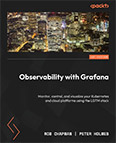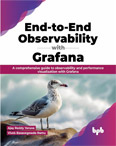LogQL
Video Lecture
| Section | Videos |
|---|---|
| Log Stream Selectors |   |
| Filter Expressions |   |
(Pay Per View)
Description
Now that we have a loki data source we can query it with the LogQL query language.
In this video, we will try out many LogQL queries on the Loki data source we've setup.
There are two types of LogQL queries:
- Log queries returning the contents of log lines as streams.
- Metric queries that convert logs into scalars for visualizations.
A LogQL query consists of,
- The log stream selector
- Filter expression
We can use operations on both the log stream selectors and filter expressions to refine them.
Log Stream Selectors
Operators
=: equals!=: not equals=~: regex matches!~: regex does not match
Examples
Return all log lines for the job varlog
{job="varlogs"}
Return all log lines for the filename /var/log/syslog
{filename="/var/log/syslog"}
Return all log lines for the job varlogs and the filename /var/log/auth.log
{filename="/var/log/auth.log",job="varlogs"}
Show all log lines for 2 jobs with different names
{filename=~"/var/log/auth.log|/var/log/syslog"}
Show everything you have using regex
{filename=~".+"}
Show data from all filenames, except for syslog
{filename=~".+",filename!="/var/log/syslog"}
Filter Expressions
Operators
Used for testing text within log line streams.
|=: equals!=: not equals|~: regex matches!~: regex does not match
Examples
Return lines including the text "error"
{job="varlogs"} |= "error"
Return lines not including the text "error"
{job="varlogs"} != "error"
Return lines including the text "error" or "info" using regex
{job="varlogs"} |~ "error|info"
Return lines not including the text "error" or "info" using regex
{job="varlogs"} !~ "error|info"
Return lines including the text "error" but not including "info"
{job="varlogs"} |= "error" != "info"
Return lines including the text "Invalid user" and including ("bob" or "redis") using regex
{job="varlogs"} |~ "Invalid user (bob|redis)"
Return lines including the text "status 403" or "status 503" using regex
{job="varlogs"} |~ "status [45]03"
Scalar Vectors and Series of Scalar Vectors
The data so far is returned as streams of log lines. We can graph these in visualizations if we convert them to scalar vectors or even multiple series of scalar vectors.
We can aggregate the lines into numeric values, such as counts, which then become known as a scalar vectors. The functions below will auto create new scalar vectors based on the labels present in a log stream.
count_over_time: Shows the total count of log lines for time rangerate: Similar ascount_over_timebut converted to number of entries per secondbytes_over_time: Number of bytes in each log stream in the rangebytes_rate: Similar tobytes_over_timebut converted to number of bytes per second
Examples
The count of jobs at 1 minutes time intervals
count_over_time({job="varlogs"}[1m])
The rate of logs per minute. Rate is similar to count_over_time but shows the entries per second.
rate({job="varlogs"}[1m])
Info
rate = count_over_time / 60 / range(m)
eg,
12 / 60 / 2 = 0.1
The count of errors at 1h time intervals
count_over_time({job="varlogs"} |= "error" [1h])
Aggregate Functions
An aggregate function converts multiple series of vectors into a single vector.
- sum : Calculate the total of all vectors in the range at time
- min : Show the minimum value from all vectors in the range at time
- max : Show the maximum value from all vectors in the range at time
- avg : Calculate the average of the values from all vectors in the range at time
- stddev : Calculate the standard deviation of the values from all vectors in the range at time
- stdvar : Calculate the standard variance of the values from all vectors in the range at time
- count : Count the number of elements all all vectors in the range at time
- bottomk : Select lowest k values in all the vectors in the range at time
- topk : Select highest k values in all the vectors in the range at time
Note
bottomk and topk don't produce a vector, but a series of vectors containing the k number of vectors in the time range.
Examples
Calculate the total of all vectors in the range at time
sum(count_over_time({job="varlogs"}[1m]))
Show the minimum value from all vectors in the range at time
min(count_over_time({job="varlogs"}[1m]))
Show the maximum value from all vectors in the range at time
max(count_over_time({job="varlogs"}[1m]))
Show only the top 2 values from all vectors in the range at time
topk(2, count_over_time({job="varlogs"}[1h]))
Aggregate Group
Convert a scalar vector into a series of vectors grouped by filename
Examples
Group a single log stream by filename
sum(count_over_time({job="varlogs"}[1m])) by (filename)
Group multiple log streams by host
sum(count_over_time({job=~"varlogs"}[1m])) by (host)
Group multiple log streams by filename and host
sum(count_over_time({job=~"varlogs"}[1m])) by (filename,host)
Comparison Operators
Comparison Operators. Used for testing numeric values present in scalars and vectors.
- == (equality)
- != (inequality)
- > (greater than)
- >= (greater than or equal to)
- < (less than)
- <= (less than or equal to)
Examples
Returns values greater than 4
sum(count_over_time({job="varlogs"}[1m])) > 4
Returns values less than or equal to 1
sum(count_over_time({job="varlogs"}[1m])) <= 1
Logical Operators
These can be applied to both vectors and series of vectors
- and : Bother sides must be true
- or : Either side must be true
- unless : Return values unless value
Examples
Returns values greater than 4 or values less then or equal to 1
sum(count_over_time({job="varlogs"}[1m])) > 4 or sum(count_over_time({job="varlogs"}[1m])) <= 1
Return values between 100 and 200
sum(count_over_time({job="varlogs"}[1m])) > 100 and sum(count_over_time({job="varlogs"}[1m])) < 200
Arithmetic Operators
- + : Add
- - : Subtract
- * : Multiply
- / : Divide
- % : Modulus
- ^ : Power/Exponentiation
Examples
sum(count_over_time({job="varlogs"}[1m])) * 10 and
sum(count_over_time({job="varlogs"}[1m])) % 2
Operator order
Many Operators can be used at a time. The order follows the PEMDAS construct. PEMDAS is an acronym for the words parenthesis, exponents, multiplication, division, addition, subtraction.
Examples
A nonsensical example
sum(count_over_time({job="varlogs"}[1m])) % 4 * 2 ^ 2 + 2
# is the same as
((sum(count_over_time({job="varlogs"}[1m])) % 4 * (2 ^ 2)) + 2)
Proving that count_over_time / 60 / range(m) = rate
rate({job="varlogs"}[2m]) == count_over_time({job="varlogs"}[2m]) / 60 / 2
# is the same as
rate({job="varlogs"}[2m]) == ((count_over_time({job="varlogs"}[2m]) / 60) / 2)