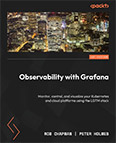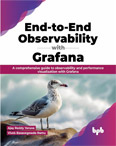Upgrade/Downgrade Grafana
Video Lecture
(Pay Per View)
Upgrading Grafana
Grafana is updated very regularly.
When using the open source version of Grafana, you need to manage updates yourself and at your own risk.
The open source version comes with no promise of backwards compatibility, so upgrading may affect how your dashboards, visualizations, data sources, etc. work.
Depending on how you initially installed Grafana, e.g., if you used the Ubuntu method of downloading the package from the official Grafana download page as described at https://grafana.com/grafana/download/12.2.0?edition=oss, then you only need to download the new version that you want, e.g., 12.2.1, and prepare the commands for your operating system.
E.g., for Ubuntu 24.04 LTS
# # | |
The Grafana service should restart automatically over a period of about a minute. You will then be using the version that you've updated to.
Remember that upgrading is done at your own risk. If you consider that the upgrade was detrimental, you can downgrade back to your previous version by using the same method.
To minimize potential backwards compatibility issues when upgrading, it is better to upgrade 1 patch at a time until you get to the version that you desire. That way you can look at the change log documentation at https://github.com/grafana/grafana/blob/main/CHANGELOG.md to get a clue about how to fix any errors that you may suddenly have.
Also, before starting your upgrade task, you can use your cloud provider to create a snapshot of your server, in case you need to recover from it later. When using Digital Ocean, there is a menu item under the settings for your server that allows you to create a live snapshot. You can later rebuild a system from that snapshot if ever needed. Other cloud providers should provide similar backup and recovery functionality.
Downgrading Grafana
If you upgraded Grafana, and you've decided later that you don't want it, you can downgrade back to the version that you had before.
If you kept the downloaded installation packages from the first time, then you can just re-use it and rerun the dpkg(Ubuntu) command from earlier.
E.g., downgrade back to 12.2.0
# | |
Grafana Cloud
If you use your own Grafana Cloud deployment, then upgrades are automatically applied for you.
While it is important to know the inner details of managing your own Grafana server, it can later be more strategic for your business to outsource the many aspects of it. Visit Grafana Cloud to start the process.
So, when that time comes, use my link here, Grafana Cloud, and you will receive 28 days of PRO trial rather than the default 14 days.
Benefits,
- Upgraded 28-day trial to Grafana Pro (vs. the standard 14-days)
- 3 users
- 10k metrics
- 50GB logs
- 50GB traces
- Automatic updates
- 30 notifications for OnCall
- 14-day retention
Sign up at Grafana Cloud