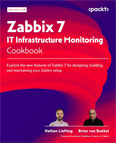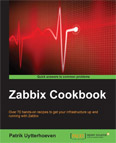Setup SNMP Hosts in Zabbix
Video Lecture
(Pay Per View)
Description
In this next few lectures we will look at SNMP
SNMP stands for Simple Network Management Protocol.
Common devices that support SNMP are routers, switches, printers, servers, workstations and other devices found on IP networks.
Not every network device supports SNMP, or has it enabled, and there is a good chance you don't have an SNMP enabled device available that you can use in this lecture.
So, in this next few lectures, I will demonstrate setting up SNMP on several operating systems and devices.
We will set up Zabbix to query using OIDs (Object Identifiers) first. We will manually create a few sample SNMP items. Then demonstrate configuration and querying with MIB descriptions. MIB stands for Management Information Base. And then use LLD to discover new SNMP devices and automatically configure them in Zabbix.
So,
I SSH onto an Ubuntu 20.04 server, and then I install the SNMP daemon.
sudo apt install snmpd
I then configure it to allow external UDP connections, set the IPv4 read only community from public to mycommunity and comment out the IPv6 equivalent instruction.
sudo nano /etc/snmp/snmpd.conf
...
agentAddress udp:161
...
rocommunity mycommunity default -V systemonly
#rocommunity6 public default -V systemonly
...
I then SSH onto my Zabbix Server and test that I can query the SNMP daemon that I just installed on my other server.
I need to first install the SNMP tools on my Zabbix server.
sudo apt install snmp
I can now query my other host running the SNMPD using the snmpwalk command.
snmpwalk -v2c -cmycommunity ###.###.###.### .
After confirming that I can query the external SNMD from my Zabbix servers command line, I then set up the host configuration using the Zabbix UI and configure it to use the Generic SNMP template.
I also needed to set the {$SNMP_COMMUNITY} to my setting which was mycommunity in the Zabbix UI ⇾ Administration ⇾ General ⇾ Macros section.