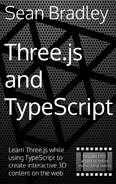Adding Doors
Videos
Description
Drag a door from the Catalogue view into the Plan View.
When dragging a door over an existing wall, the door thickness will auto match the thickness of the wall, and the angle of the door will auto match the angle of the wall.
After you drop the door, you can also modify it's dimensions using the icons around the door object, or double clicking to open the Modify Furniture dialog.
You can change which direction a door swings open by adjusting the mouse cursor when placing the door. You can also change whether a door swings open left or right by ticking the mirror option on the Modify Furniture dialogue. This is demonstrated ion the video.
You can also modify the doors colour, texture, whether the door panel is open or closed and more.