Host using an Nginx Server
Video Lecture
Description
In this video we will set up a simple Nginx configuration that can serve static web content.
I will use a publicly accessible server on the internet so that I can share my example Three.js project with the public and my friends.
I will use a Linux server with the Ubuntu 20.04 LTS operating system, and It will be set up using Digital Ocean (FREE $50 - 30 Day Credit) as the cloud provider.
Alternatively, I also have a Hetzner Cloud coupon where you will receive €20 in FREE credits for new registrations.
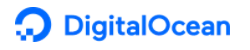 $50 - 30 Day FREE Credit |
 €20 FREE credits |
You can also use other internet connected servers from many different cloud providers, such as GCP, Azure, AWS, Vultr and many more.
On Digital Ocean, I will use choose the $5 a month Standard Ubuntu 20.04 64 bit LTS.
Install Nginx
Now connect to your brand-new server using an SSH client. On Windows we can use Putty as our SSH client. SSH means 'Secure Shell'.
First thing to do, is to run apt update to ensure that your server has an up-to-date list of all the latest packages available.
sudo apt update
Check if Nginx is already installed
nginx -v
If not, then install it with
sudo apt install nginx
Now check its version
nginx -v
Now check it's status
sudo service nginx status
Visit http://[your ip address]
Copy the files to the server.
Now to copy the files using Secure File Transfer Protocol (SFTP).
On Windows, you can use WinSCP
Download it from https://winscp.net/eng/index.php and install it.
Add your servers configuration and then connect.
Using the WinSCP explorer interface, navigate to the /var/www/ folder on your server.
Create a new directory/folder, inside this /var/www/ called my-project, for example.
Copy the contents of your projects ./dist/client/ folder to your new web servers folder that you just created for your project.
Configure Nginx to serve your static files.
Delete the file /etc/nginx/sites-enabled/default
cd /etc/nginx/sites-enabled/
rm default
Create a new file called my-project.conf in the /etc/nginx/sites-enabled/ folder
sudo nano my-project.conf
and paste into it this script
server {
listen 80;
listen [::]:80;
root /var/www/my-project;
index index.html;
location / {
try_files $uri $uri/ =404;
}
}
Check that the nginx configuration is ok,
nginx -t
If no errors are reported, then restart the Nginx service
sudo service nginx restart
and verify its status is ok
sudo service nginx status
Test it by visiting again http://[your IP address]
































